Resetting Helpdesk Password
This article is useful for users who know there current password and would like to update it, and also users who have forgotten their password and would like to reset it.
Looking to update your current password...
1. Navigate to the helpdesk in your browser and sign in. Then the page shown below should be displayed.
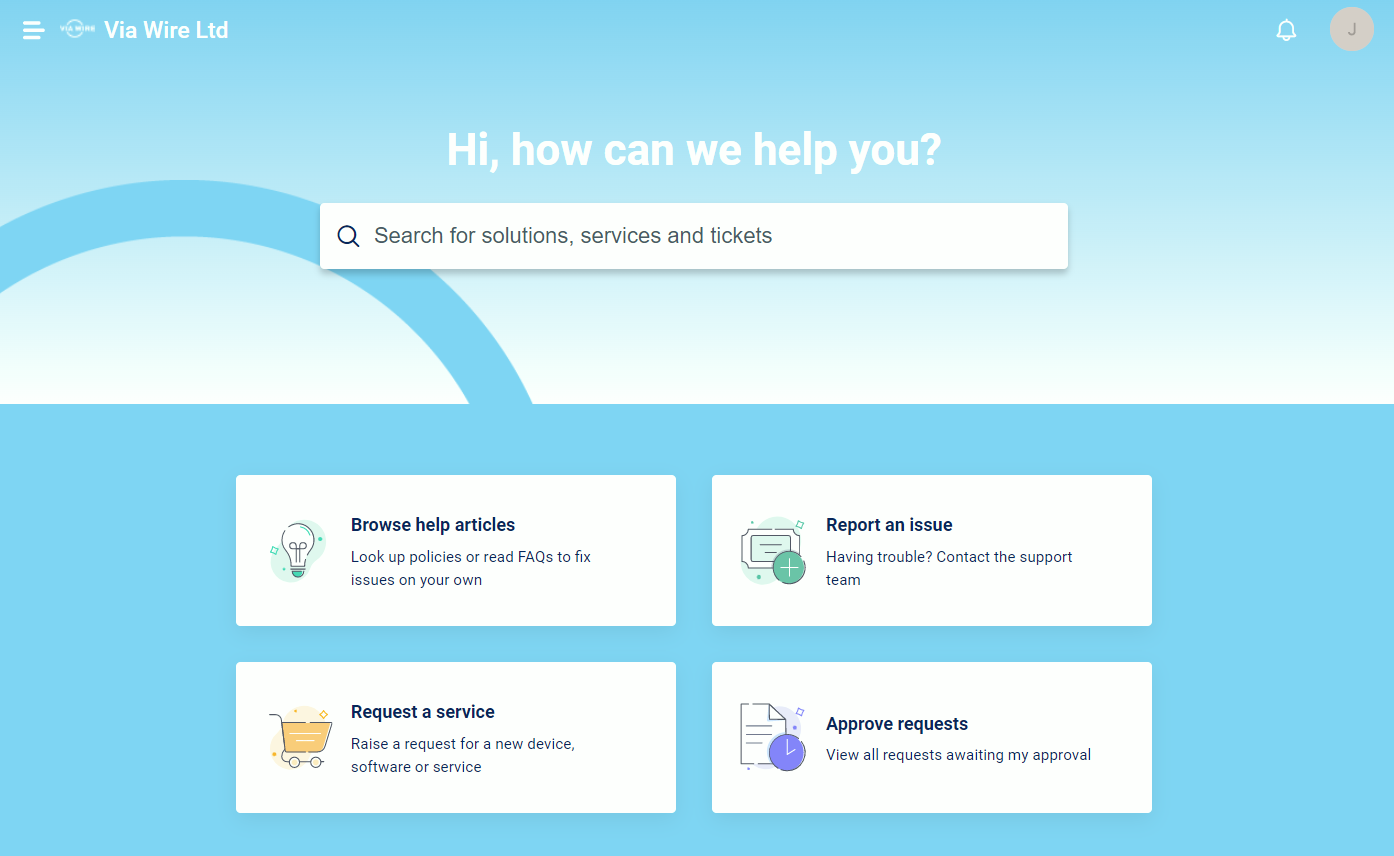
2. Click on your initials, located in the top left-hand corner of your screen
3. A drop down should appear, please select "Edit profile"

4. You will be redirected to the following screen

5. Please click on the link to "Modify Personal Information"

6. You will then be redirected to the following screen. Please select the view to be "Security" instead of profile, this is demonstrated below
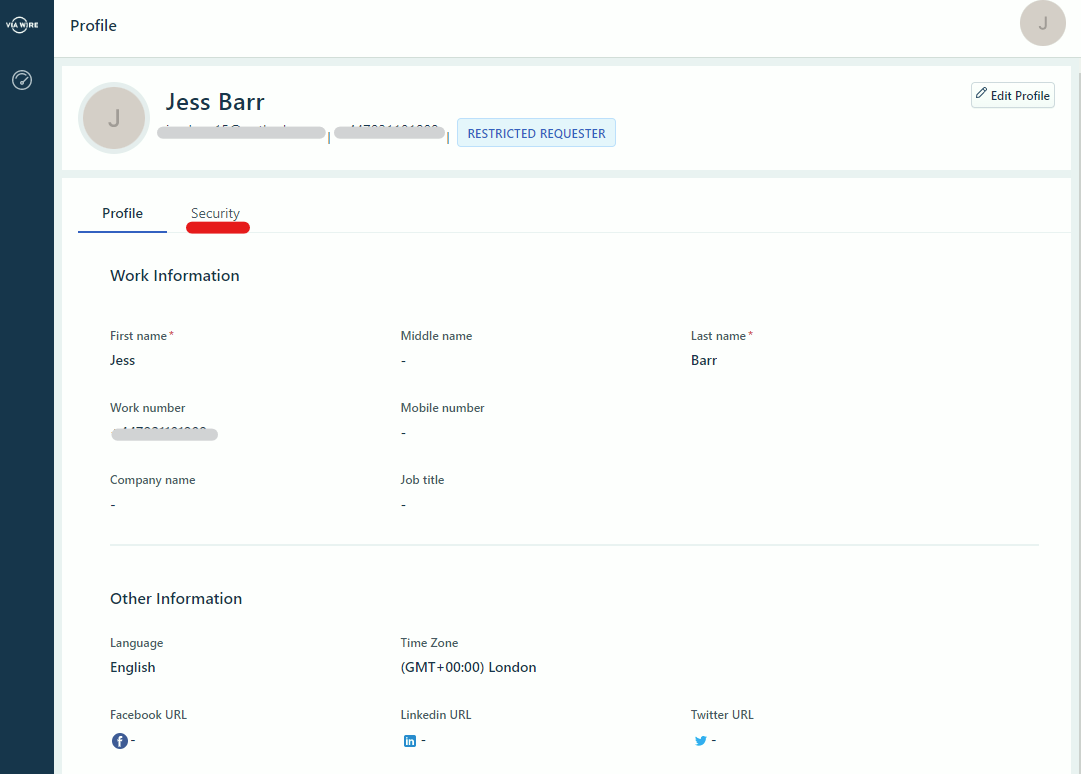
7. You will then have the option to "Change password", please select this

8. You will then be prompted with the following screen. Please enter your current password, and then enter your new password. You will then need to confirm the new password.

Please ensure the new password uses a variety of numbers, upper-case, lower-case, and symbols. Example: @P4ssw0rd!
Forgot your password? Follow the steps below...
1. Navigate to your helpdesk portal. Then select "Login"

2. You will be asked to sign in, please only select "Forgot Password?"
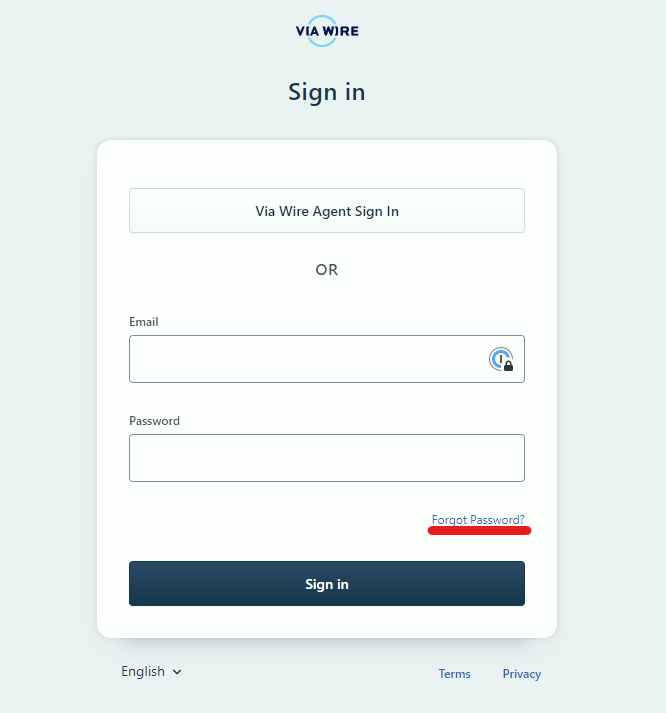
3. You will be asked to enter your email address, please enter the one linked to your support account

4. Once you have entered your email, please select "Request reset link"
5. An email will be sent to the address you entered. This email will include a link to reset your password, please click the link.
6. You will then be redirected to the following page, asking you to reset your password. Please enter and confirm your new password.
Please ensure the new password uses a variety of numbers, upper-case, lower-case, and symbols. Example: @P4ssw0rd!

7. Once you are happy with your new password, please select "Reset password". This will update your password, allowing you to log into the portal using the password you just set.
If you experience any challenges when doing so, please give us a call on 01702 668730 :)
We would highly appreciate if you took the time to leave feedback below, if you found this article helpful please select "Yes".
If you feel this could be improved, please select "No", and if you have the time, please let us know what we can do to make our articles more beneficial to you :)
If you would like to suggest an improvement for an article, or suggest a new one, please use the form in the following link: https://www.viawire.net/kb-suggestions/